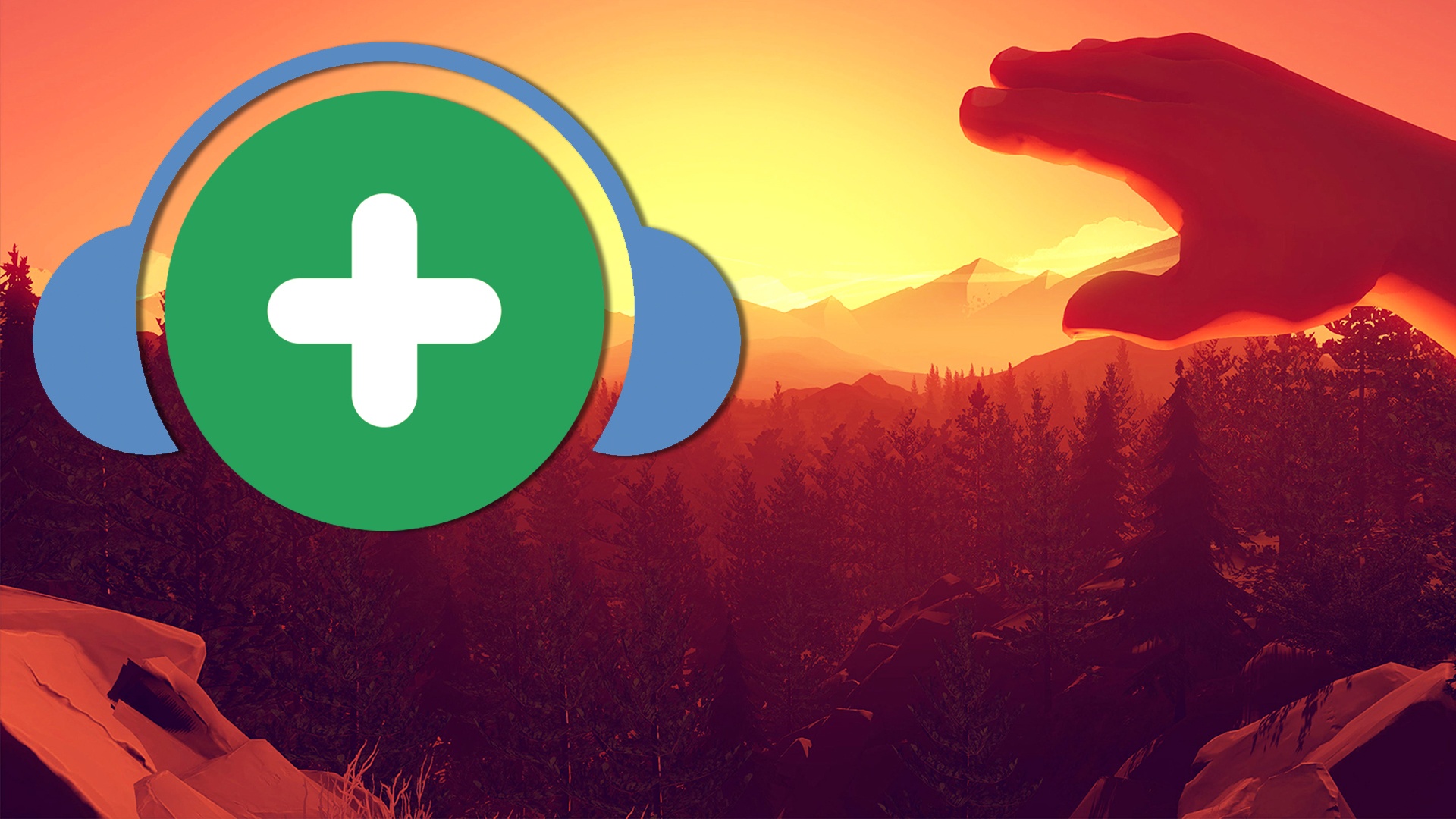Do you need to sign documents to make sure they belong to you? In the event that you need to present them to the public administrations, you must use the Autofirma applications to carry out the process. Yes is available for Android: we tell you how it works and what you need.
With the progressive computerization of public administrations, they facilitate procedures thanks to their online presentation; first by computers to gradually allow smartphones. However, it is not really easy since tools don’t always “make” the job “easy”; as is the case with the application for signing documents, the adaptation of Autofirma for Android. Let’s see what it takes to use it.
Signing from your mobile is possible, but not always easy
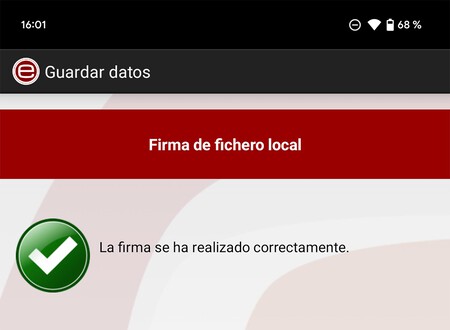
The Spanish public administration has a signature tool for computers as well known as it is hated: Autofirma. This facilitates the realization of a multitude of procedures through the web after signing them electronically; a process that has been transferred to smartphones thanks to the @firma mobile client application.
The signature app should be easy to use, but the reverse is true: can become a headache. So that everything works with the least possible inconvenience the ideal is to have the digital certificate installed on the mobileThat’s what worked best for us. The electronic DNI can also be used if the Android mobile has NFC, but it usually suffers from problems. A lot of.
Let’s see how to use the signature app for Android:
- Download the app from Google Play.
- Open the app and accept the NFC and DNIe notice if you plan to use this signing method.
- If you have a digital certificate, you can upload it to Autofirma: click on the “Import certificate” button and choose it from the mobile folder where you saved it (you can send it to yourself via Telegram and save it in downloads, for example).
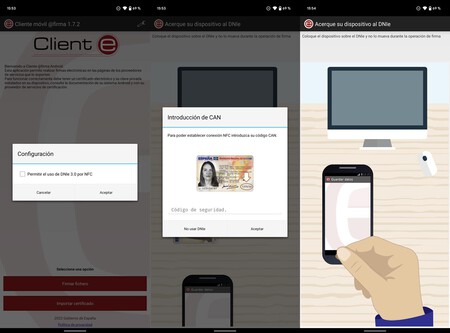
- Enter your certificate password and give it a name. Ideally, it should be short and unique (this will help you tell them apart if you use more than one).
- Now is the time to sign the documents. Click on “Sign file” and choose the file you want to authorize with your identity. You can choose which ones you need to present to the administration. We recommend testing with other files to make sure the app works .
- If you have selected authentication by DNIe you will need to place the phone on your card so that it can read the certificate (only if it is 3.0) and enter the password. It should be your identification number with the letter in capitals.
- If you have installed the digital certificate, you will only have to choose it to apply the signature.
- Finally, and if everything went well (fingers crossed), all that remains is to save the signed file. Choose the folder and you’re done.
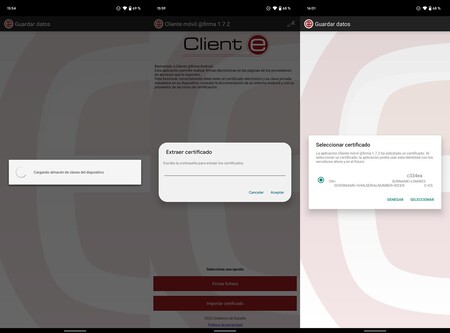
Signing with DNIe gave us many problems and we couldn’t get it to work properly. On the contrary, with the digital certificate, the Autofirma application worked for us for the first time: it is undoubtedly the most recommended. In case you still do not have said certificate, you can contact the FNMT to request it.